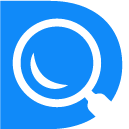Use Messages
DiligentSpace
Last Update 3 jaar geleden
We know that good communication is an important part of building strong working relationships. DiligentSpace Messages gives you a place for secure file sharing, chats, and video and voice calls. You can use this space to discuss projects, interview, share documents, leave messages, and complete contracts — in other words, to build strong professional relationships.
Message Rooms
When a client sends you a direct message or responds to your proposal on DiligentSpace, we automatically create a message room in DiligentSpace Messages. This space allows you to chat about a project and also keeps track of your conversation over time.
You can add other people to your rooms, create new rooms, and archive rooms when you're finished using them. To create a new room, choose the plus sign in the left navigation bar of DiligentSpace Messages, and add any other DiligentSpace users you know.
Different room members have different abilities.
- The Owner is the user who created a room. For example, the client who created a job is the owner of an interview or contract room.
- The Admin can invite other members into a room
- Members have been invited to join a room
Message rooms have a full set of tools to support interviews and contract communications.
- Share files and documents
- Connect with video and voice calls through our Zoom integration
- Take notes
- Share screenshots
- Share screen recordings through our Loom integration
View Your Conversations
You can view your conversations in two formats. There's a view for recent and unread messages, and also a categorized view for you to see your favorites, interviews, rooms, and people.
Customize Notifications
If you send or receive a message, it will create an email notification. These will be sent to the email account you used to register with DiligentSpace. You can reply to any message from these email notifications, too. When you reply directly from your email, your reply will be posted in the message room where it originated.
If you start to receive too many email notifications, or if you don't wish to receive any at all, you can change your settings. Choose the Settings gear icon and select Notifications to update your preferences.
Attach Files
You can attach files of 1 GB or under, or link to your Dropbox account from within your DiligentSpace Messages. Just select the paperclip icon in the message box to add.
You can take and attach a screenshot from within the DiligentSpace desktop app.
Send Screen Recordings
DiligentSpace Messages rooms have a built-in screen recording service via Loom. Recording your screen is a great way to show others how to perform a certain task, share your work, etc., and the video can be watched anytime. Learn more about screen recordings here.
Two things to know about Loom in DiligentSpace Messages:
- It's not available in the DiligentSpace Desktop App
- It's only accessible when using Chrome or Edge as your browser. (We hope to be able to host it on Firefox and Safari in the future).
Take Notes
DiligentSpace Messages provides a personal notepad for each room that allows you to take notes, brainstorm, and make lists. You can access these notes at any time by clicking on the icon in the upper right corner and selecting “Personal Notepad.”
Important Note:
We are phasing in a new and upgraded Messages on desktop — with faster loading and a modernized look. The personal notepad is currently not available in the new Messages; however, you have the option to revert to the old Messages experience and access the notepad there.
Use Video and Voice Features
DiligentSpace Messages contract rooms have built-in video and voice call service via Zoom, with screen sharing capability. Learn more about video and voice calls here.