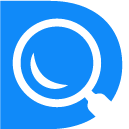Manage How You Get Paid
DiligentSpace
Last Update il y a 3 ans
We understand that knowing when you’ll get paid is important for planning and peace of mind.
The time when your earnings become available depends on the type of payment — hourly, fixed-price, for a Project Catalog project, or a bonus:
Hourly contracts are based on a weekly billing cycle. The weekly billing period ends on Sunday. Your funds will be available for withdrawal 10 days later (the following Wednesday). Some contracts are eligible for faster payments. Learn more here.
Fixed-price contracts are based on milestones. Once the client approves a milestone, your funds are available for withdrawal after a five-day security period.
Project Catalog contracts are based on project approval. Once the client approves your project, your funds are available for withdrawal after a five-day security period.
Bonus payments are available to you after your client's payment has been successfully processed and the five-day security period has passed.
To access your earnings, you'll need to add a payment method and set your tax status.
Note:
We pay all agency contracts to the agency's account. You’ll need to arrange payment from your agency directly. Click here to learn more.
Select How You Get Paid
To make it easy for you to access your money, we offer a number of choices for withdrawing your funds. You can withdraw directly to your bank account with the following payment methods:
- Direct to U.S. Bank (ACH) — Free
- Direct to Local Bank (outside of U.S.) — $0.99 per transfer
- U.S. Dollar Wire Transfer — $30 per transfer
- Instant Pay for U.S. Freelancers — $2.00 per transfer
We also work with the following third-party payment vendors:
- PayPal
- Payoneer (outside the U.S.)
- M-Pesa (Kenya only)
The availability of payment methods varies by country, and some banks may charge incoming fees additional to those listed above. Your available options will display when you add a payment method. Consider comparing costs and access options in your country before selecting a method.
Note:
If you are withdrawing directly to your bank account, the beneficiary name on your bank account must match your verified name on DiligentSpace. Exceptions may be made for transgender users and common name changes, i.e., Robert to Bob. If your payment method was flagged for a name mismatch, please contact our support team to resolve the issue or
add a new payment method.
Set Up a Payment Method
Go to Settings › Get Paid
Choose Add Method
Choose the Set Up button for your chosen method and enter the information
Choose a payment schedule and choose Next
We take the security of your account very seriously. For security reasons, your new payment method will become active in three calendar days.
Be sure to double check your account number(s) and details carefully. You must enter these details accurately to withdraw your money.
Consider setting up a second payment method as a backup. Then, if your first payment method isn't available for some reason, you will still be able to access your funds. You can add as many methods as you want and make changes as needed.
Automatic Payment Schedules
If you would like to be paid on a certain schedule without having to request a withdrawal each time, you can set up an automatic payment schedule. We added this option to make getting paid more convenient for you, freeing you up to pursue and perform excellent work. First, set up a payment method. Next, choose your payment schedule. Then, we’ll disburse your available balance to your preferred payment method automatically according to your chosen schedule. Learn more about setting up and changing your payment schedule here. Even after you set up an automatic payment schedule, you can still withdraw your available funds manually at any time.
Withdraw Your Earnings Manually
You can withdraw your available balance at any time using the "Get Paid Now" option.
Go to the Settings › Get Paid.
Choose the Get Paid Now button.
Choose the amount to withdraw.
Choose Get Paid Now.
To Edit Payment Information
Go to Settings › Get Paid
Under Payment Methods, find the one you want to edit
Choose Edit from the (...) options menu
Edit your information and select Save Changes
To protect the security of your account, we don’t allow you to edit certain information within a payment method. You cannot edit email addresses, bank account numbers, and bank codes. You must add a new payment method if these change. These new payment methods will be subject to the same three-day waiting period that we applied to your first payment selection. Don't forget to remove the old payment method at that time, too.
To Remove a Payment Method
Go to Settings › Get Paid
Under Payment Methods, find the one you want to remove
Select Remove from the (...) options menu
Troubleshooting
Pending payment or no available balance
Your earnings will show as pending on your Transaction History while payments are in the review and security periods. The date that the funds will be available for withdrawal is shown in the Date column on the left-hand side of the report.
New payment method recently added
For security reasons, when you set up a new payment method, it will become available for use 3 calendar days after it has been added.
No tax information on file
All freelancers must enter their tax status.
Suspended financial account
If your account is temporarily limited, your ability to withdraw may be turned off until the issue is resolved. Please refer to the relevant notification and instructions to resolve the limitation.
I haven’t received my withdrawal
For additional troubleshooting tips for non-received or returned withdrawals.